You will find the Import customers option on the Unity Bookings Customers page in the upright corner:
Valid First and Last name are required fields.
If invalid, other values will be skipped and not imported.
If multiple customers have the same email address, only the first one will be imported.
If you have a list of customers that you want to import to Unity Bookings, or you need to add customers when you already have ones in Unity Bookings, you can easily do that using the Import customers option. To use this option, you will need to have a CSV file with your customers’ information and follow the rules mentioned below and outlined in Unity Bookings when you are uploading the file.
Import rules
- No first row with column names
- First and Last name are two separate fields
- Date of birth in the same format as chosen in your WP settings (if date format with a comma is used the dates should be in quotes)
- Phone has a country code
- Gender in Male or Female form
By clicking on the button, the modal will open:
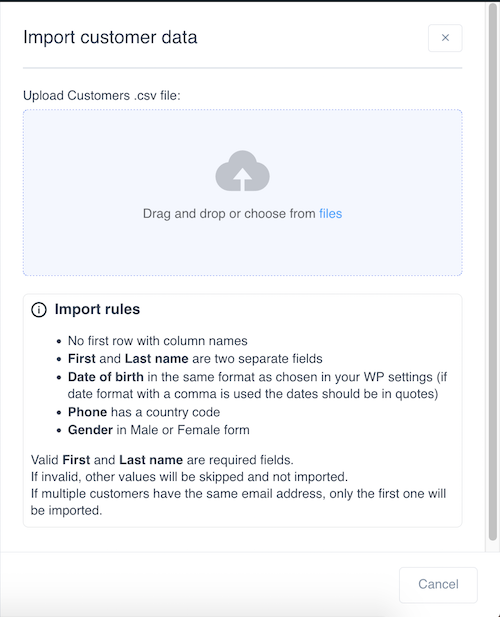
You will immediately see the option to upload a .csv file, and you can either drag and drop the file that you need to the form or choose from files by clicking on the option.
Also, below the option, you will find the Import rules that you need to follow regarding customers’ information in the .csv file in order for those customers to be imported successfully to Unity Bookings:
If some of the customers’ data formats are incorrect, those customers won’t be imported. Only the customers with proper data formats will be imported. In the last step, you will be able to download a .csv file containing the customers that weren’t imported for various reasons (duplicate email, wrong format, etc.). This allows you to review the data, address any issues, and attempt to import them again.