What is a Location
Location in the Wellness Unity Booking software is the place where your employees are providing the company’s services (office, agency, salon). You can have one or several locations, depending on the type of services you offer. If you have just one location, you have two options:
- You can add it.
- You can leave this page empty without any locations, and this option will disappear from other pages and also from your front-end website.
If you decide to add it, it will be automatically added to all your employees because it is the only one.
You need to know that location is connected to the employees, so if you have more than one location, this option will become mandatory to select in the employee modal.
Managing a single Location
Now, let’s see how you can add your first location. Go to the “Locations” page, click on the “Add Location” button, and like with other Wellness Unity entities, the “New Location” modal will appear.
It is required to enter the “Name” and “Address”, other parameters are optional. When you enter the “Address” you will see options to choose from, if it is one of them, choose it and you will see your map changing.
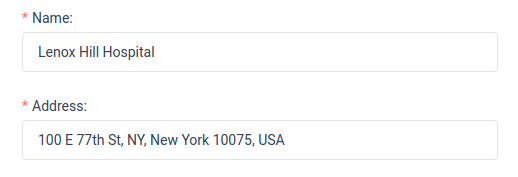
If you don’t see your desired location after entering the “Address”, under the map you will see a “This is not the right address?” button. Click on it and you will see new options to enter: “Latitude” and “Longitude”.
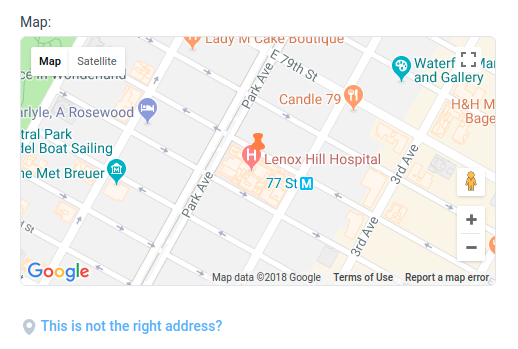
Besides these options, you can add a picture to your location, choose a “Pin Icon”, put a “Phone” number and “Description”. After you have entered all, click on the “Save” button, the dialog will close and the location will appear on the “Locations” page.
Please note: If you provide services online or go to customers’ address but you also provide services on some location, so you need to create a location for each of them, just choose some existing address so you can create the location. The address is not visible on the front-end booking forms and customers will only see the name of the location.
Working with Locations list and search page
On the “Locations” page, you will see searching and sorting options. These options are provided for companies with businesses spread across numerous locations. If your company has multiple locations, you can easily search and sort through the offices, if for example, you want to make changes to one of them. You can search by a location name and a location address, filter by service, and sort by name, and in the header of the page, you can always see the total number of locations.